In this tutorial we will learn how to change the default installation directory. You have noticed many of the time whenever you install a program in your system windows suggest you to install the program in C:\\Program Files most of the time. But some time there is no dialog box that will ask you where you want to install the program and window automatically (without your selection) install the program to the drive(most of the time C:\\) where your windows already installed. And if your disk size is less then sometime memory errors or sometime your system will be hang.
So to overcome these kinds of problems I’ll tell you how we can change our installation directory.
- Click on Start.
- Click on Run.
- Type regedit.
- Double Click on HKEY_LOCAL_MACHINE
- Double Click on Software.
- Double Click on Microsoft.
- Double Click on Windows.
- Click on Current version.
- Search for ProgramFilesDir in your right side window and double click it.
- Now change the path to whatever you want. For example I’ll change it from C:\Program Files to D:\Program Files. And press ok.
- Restart your computer.
Now for verification purpose open your D:\ and you will see that Program File folder has been created there.
Note: - You can also change your folder name.
!!Best of Luck!!
Get clean CSS code with the new free online tool hosted by HTML Cleaner. Try it today!




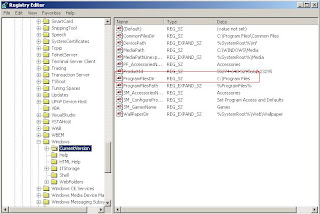

No comments:
Post a Comment
Please do not enter spam links.